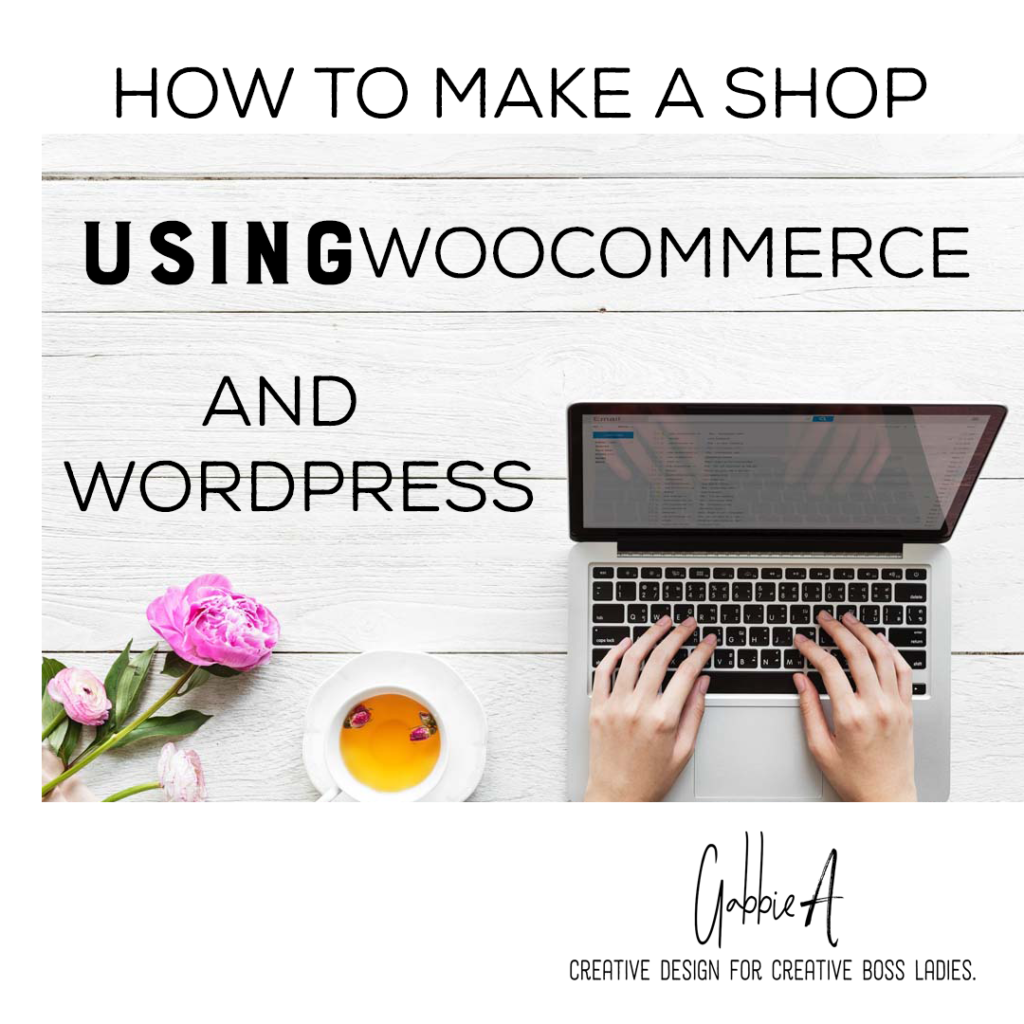
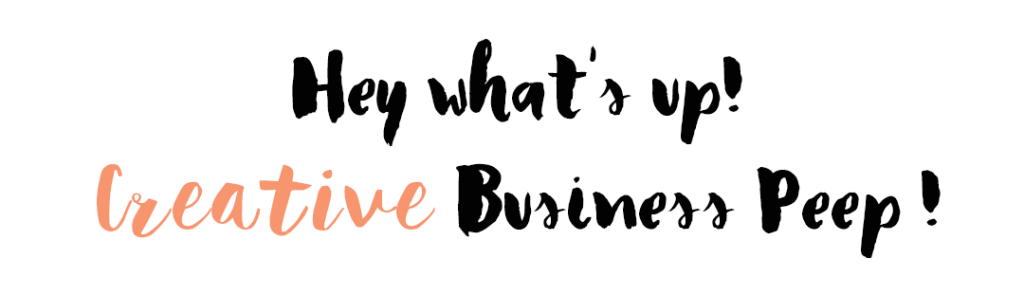
A lot of people have this idea that A WordPress +WooCommerce Combo is the root of all evil. It’s not hard to set up and it won’t take you more than say twenty minutes if that. If you follow my tips you will be sporting an awesome little shop just like the awesome chick over at Missevilkitty.com. This can and will work for anything you sell, may that be Jewellery, Tea, planners, anything that needs an online shop! I’ll be using Missevilkitty.com as an example threw out this post !! ( Thank you Mek ).
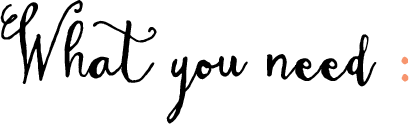
![]() Your domain
Your domain
![]() One-click install of WP or WordPress already Installed.
One-click install of WP or WordPress already Installed.
![]() Your theme.
Your theme.
![]() WooCommerce plug installed you can do it from the right with thin WP!
WooCommerce plug installed you can do it from the right with thin WP!
![]() A PayPal business account or an account with Stripe.
A PayPal business account or an account with Stripe.
Install the plugin and your theme, Set up your theme the way you want. Install woo and click woo-com from your dashboard.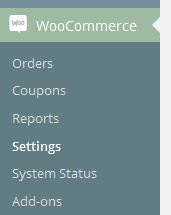
From there click General- Set that stuff up there
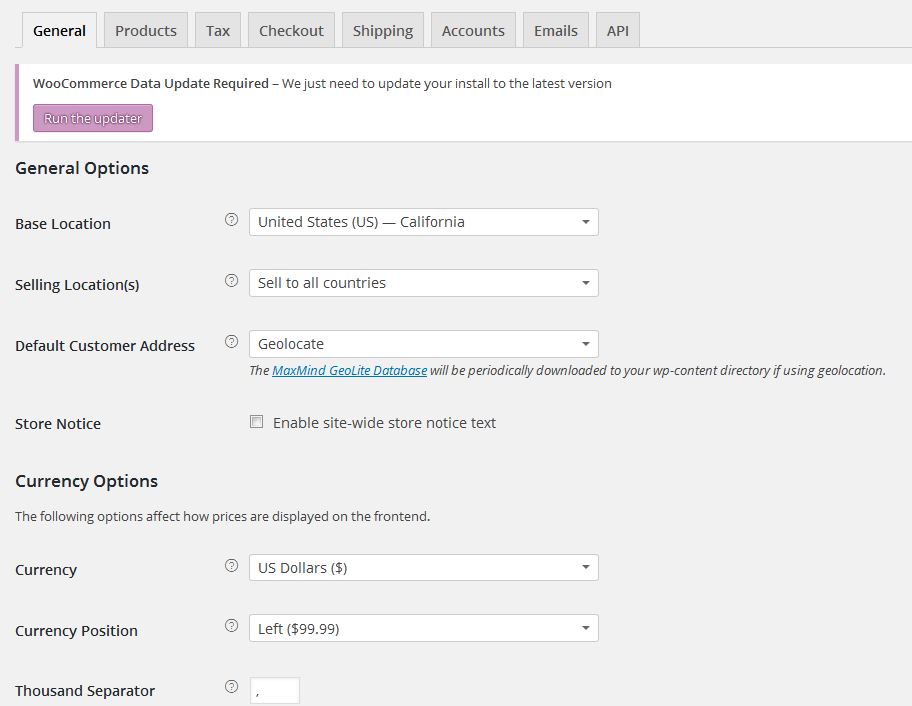
To add your PayPal info click the check out tab 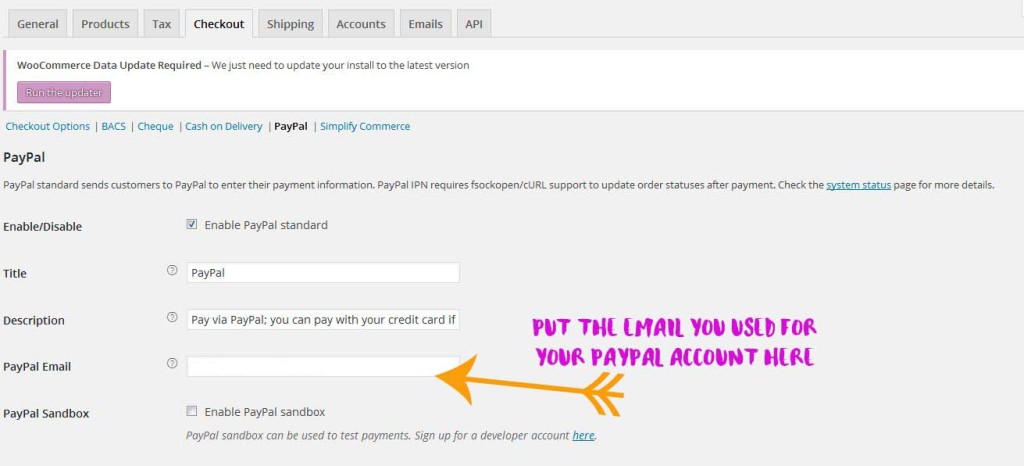
Scroll down and add your API info here! Click Save ( Make sure you logged into your PayPal account when you do this, it makes one less tab to open 😀 ) 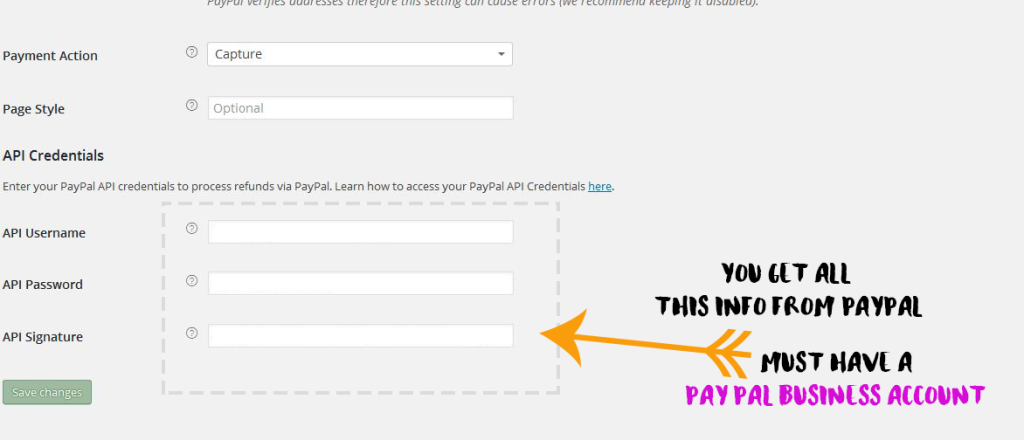
If you need shipping click the next tab and set up your shipping there.
![]()
click appearance and click Menus 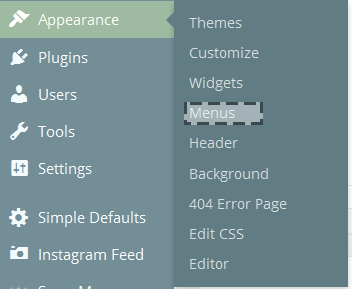 Look for the shop page and add it there. Make sure to save it.
Look for the shop page and add it there. Make sure to save it.
![]()
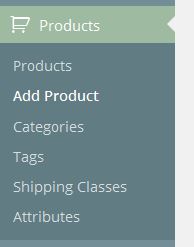
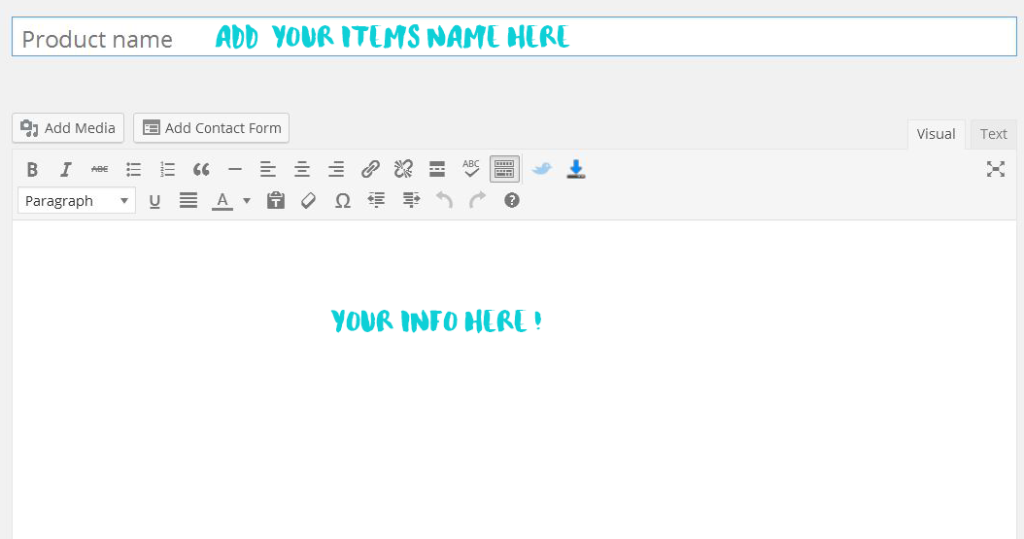

and add your price and other info here!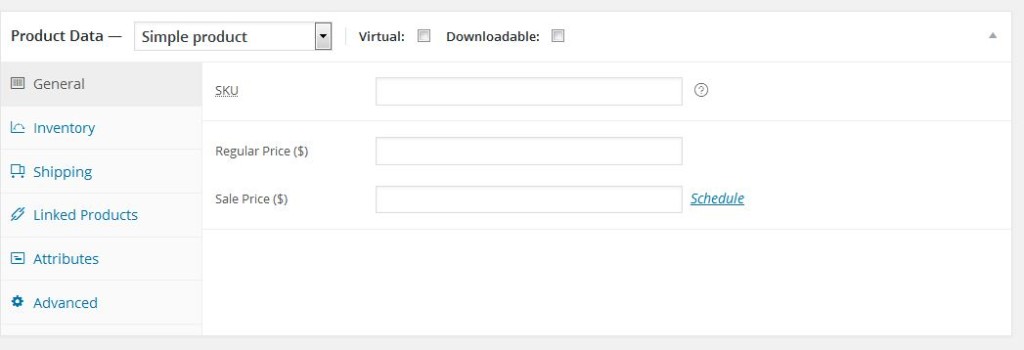

and on the right side, you will see this,
This is where you add your product photo. If you need to add your item to a category you do it here also.
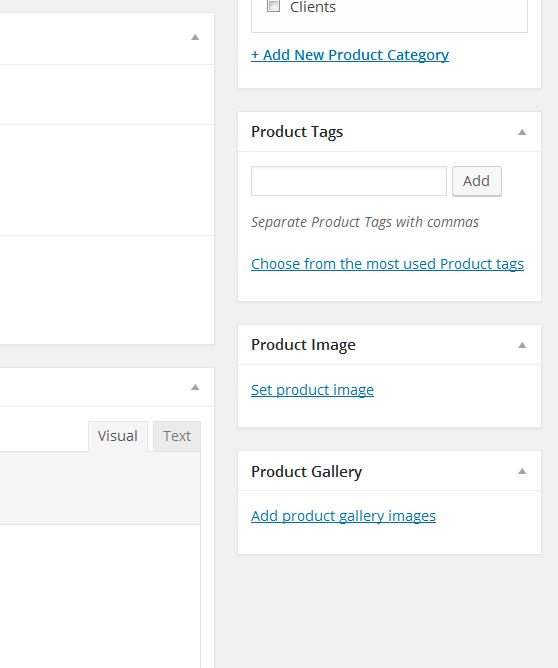
When you’re done you hit ( This means your product will be live ) – Extra tip! If you are bulk adding, you can save stuff as drafts and come back to it later. 
More tips :
#1 If you have Jetpack installed to set it up so that it goes to your Facebook page for your business.
#2 If you have a twitter account make sure it links to your Facebook page. Once a new product is shared on FB it goes to your Twitter account. One less thing to post OR do.
#3 You can have a sign-up and log in for new clients/customers and even a cute little shopping cart WooCommerce Menu Cart That’s a menu and a small plugin !! Which you can find here :
#4 Upload all your product photos at once! (which makes adding new stuff to your shop easier ).
#5 opening multi-able tabs and adding new products is an easier way to save time.
Other plugins used on the sample shop sites :
Regenerate Thumbnails: Allows you to regenerate all thumbnails after changing the thumbnail sizes.
ShortPixel Image OptimizerShortPixel: optimizes images automatically, while guarding the quality of your images. Check your Settings page on how to start optimizing your image library and make your website load faster.
Is this too much? Want to hire me to do it for you?
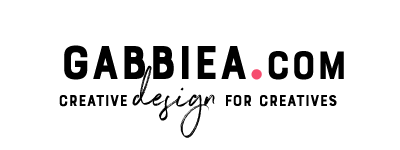
On the fence, about WordPress and WooCommerce? Would it be the best route for you and your creative business? Here is why I like this combo. 
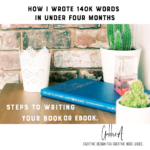


Leave a Reply